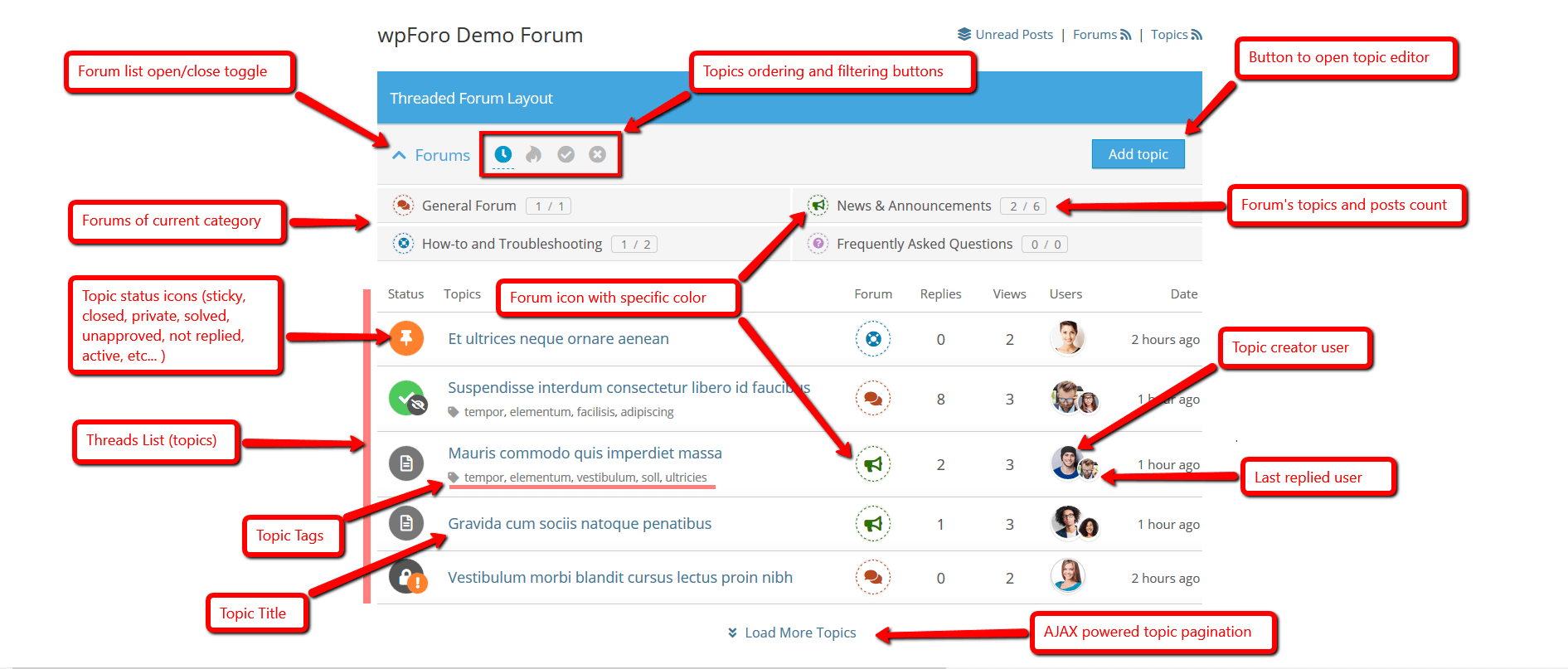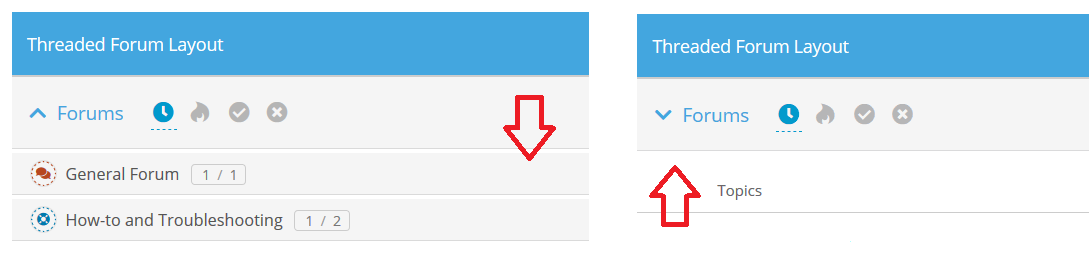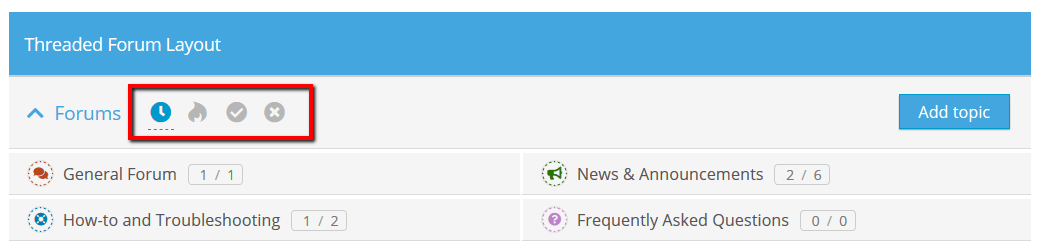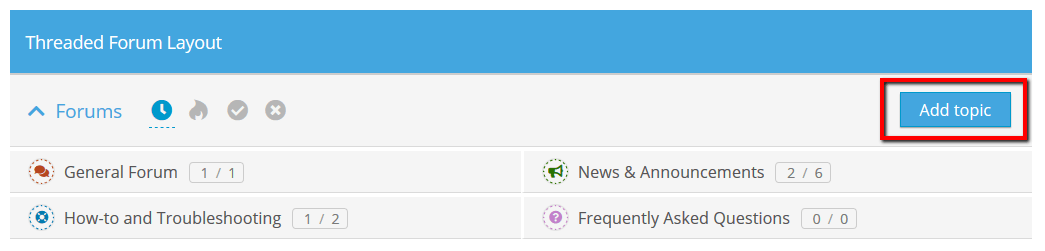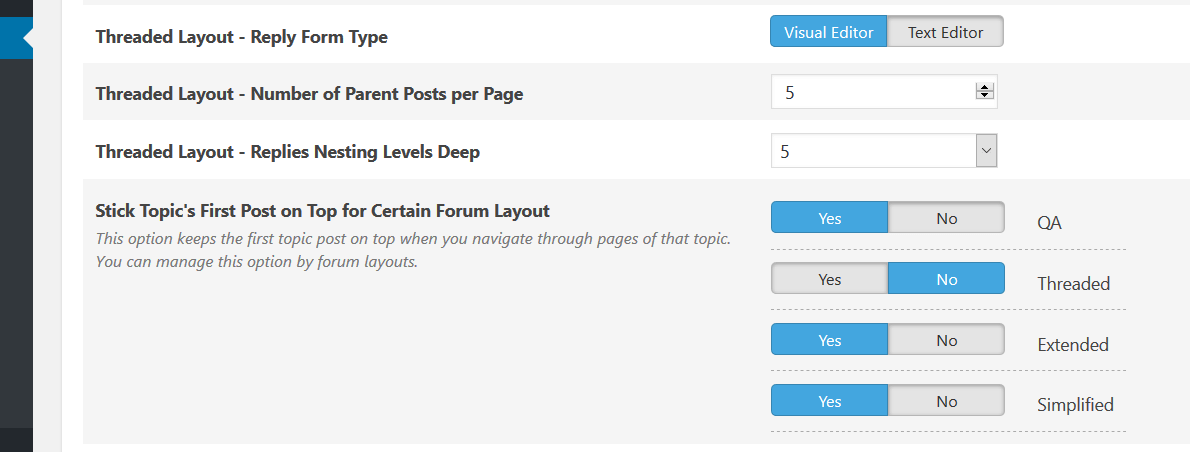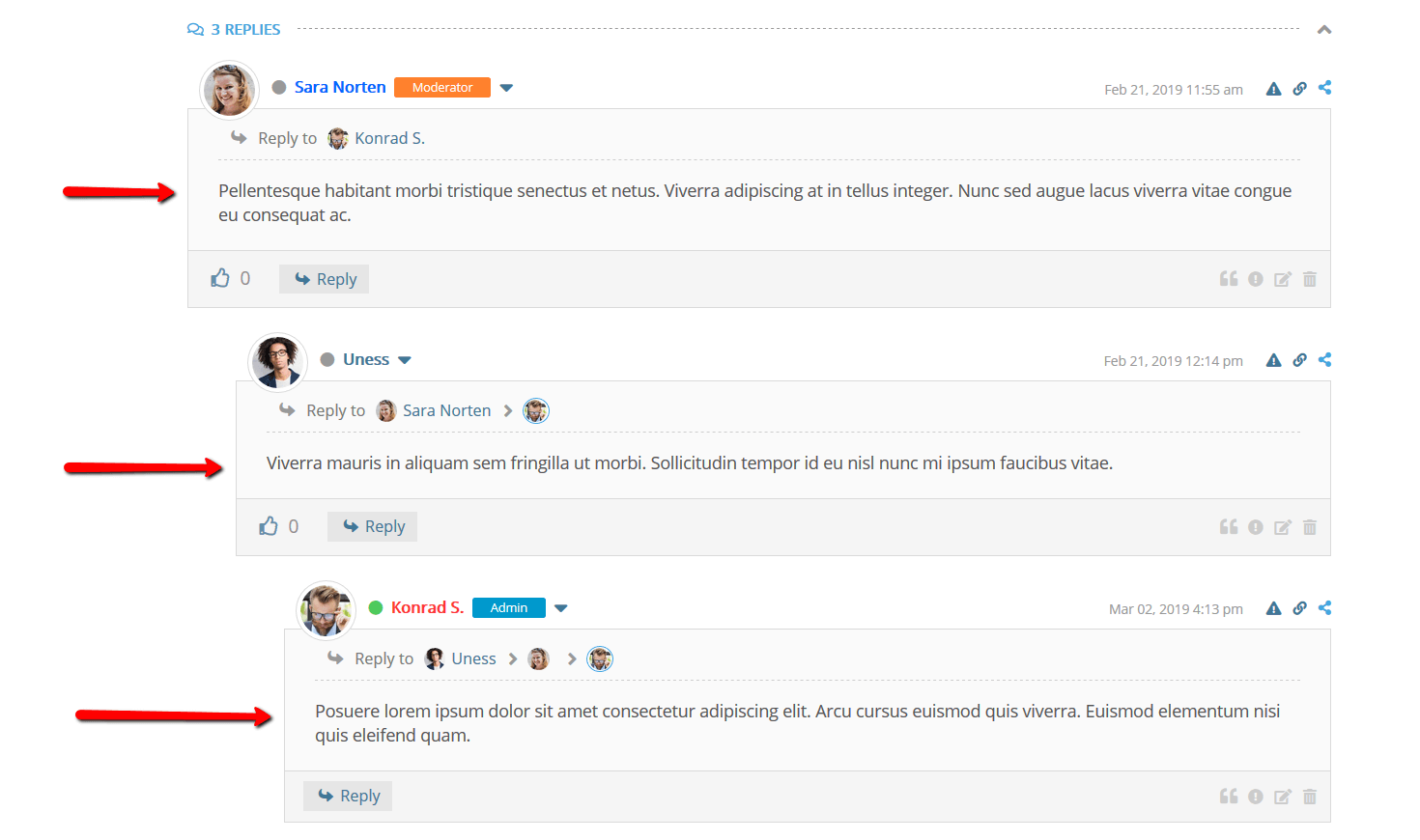You can set Threaded layout to any Category (forum extends category layout) using the according option in Forum Edit screen:
Documentation: https://wpforo.com/docs/root/categories-and-forums/forum-layouts/
Threaded forum layout brings totally different forum usage experience. This is a new generation of forums and communities. You can use this layout for any kind of discussions, especially for support forums, support tickets, product reviewing discussions and thread oriented forums (small number of categories and forums, even just one forum). Below you can find more about main features of this forum layout.
View on Forum Home – Threaded Layout Category
- On forum home page under the threaded layout category it displays a list of all threads from all forums of that category.
- Under the threaded layout category you also can open or collapse the list of all forums of that category.
- Allows to create a new thread on forum home page using [Add Topic] button located under the threaded layout category
- You can sort and filter listed threads by according ordering and filtering buttons
- Sorting options: [newest] [hottest], filtering options [solved] [unsolved] (more options come soon).
- Threads list is designed to display as much information as possible with a table layout under the threaded layout category
- AJAX based vertical pagination with – Load More Topics – button.
- All is made super responsive, adaptive to any screen and with modern smooth solutions.
Options to Manage Forums and Thread List on Forum Home
The options are located in Dashboard > Forums > Settings > Forums admin page.
1. Threaded Layout – Forums List [Expanded | Collapsed]
This option is set [Collapsed] by default. It collapse forum list under the threaded layout category blue panel. It can be opened using Forums toggle. If you want to display all forums of the threaded category just set this option [Expanded].
2. Threaded Layout – Display Thread Filtering Buttons [Yes | No]
This option shows/hides topic filter buttons [newest] [hottest] [solved] [unsolved] located on threaded layout category on forums list.
3. Threaded Layout – Display Add Topic Button on Forum List [Yes | No]
This layout allows users create new topics directly from forum home page using the [Add Topic] button under the threaded layout category. This button can be hidden using this option.
4. Threaded Layout – Number of Recent topics [10]
This option controls the number of threads loaded first time on forum home page under the thread layout category. By default it’s set 10 and it’ll load 10 more threads each time when you click on – Load More Topics – button.
5. Threaded Layout – Recent topic length [0]
As the option label says, you can manage the length of thread titles on thread list. If you want to have a compact thread list on forum home with minimal vertical space usage, you can set it less to keep one line titles. And set this option value 0 if you want to show the whole title.
Thread View – List of Parent Posts and Nested Replies
The name of this layout says that topic posts are threaded and designed to display discussions based on post-replies hierarchical tree. This layout makes it easy to follow the discussion flow. Replies are nested from left side and you can see current reply level. Also you can see the whole thread of current reply with an informative schema (thread breadcrumb) in each one individually.
- Topics of threaded forum layout look like comments under blog article. It keeps replies level depth and sequence.
- Parent posts have different look, they are thread starters. Under each parent post you can see the number of replies and a toggle to collapse those.
- [Reply] button opens reply editor right under the post you’re going to reply. It can be a simple text editor or visual rich editor. By default it’s a visual editor like the main topic/post editor. You can manage reply editor type in Dashboard > Forums > Settings > Topics & Posts admin page.
- Post moderation buttons are located on the right side of post footer area. They are presented with fade compact icons.
- On the head area of each reply you can see thread breadcrumb of current reply, it starts with “Reply to X” section. This displays the whole tree of replies. You can see user avatar of current thread starter at the end of this tree.
- Options to manage threads of this forum layout can be found in Dashboard > Forums > Settings > Topics & Posts admin page.
Thread Managing Options
The options are located in Dashboard > Forums > Settings > Topics & Posts admin page.
1. Threaded Layout – Reply Form Type [Visual Editor | Text Editor]
In the threaded layout topics you can reply to a post using [Reply] button or just create a post using the post editor located at the bottom of topic. When you click [Reply] button, it opens portable reply editor stuck to current post you’re replying. This editor has two working modes: Visual (rich editor) and Text (simple textarea). Using this option you can change the reply editor type. By default it’s Visual editor.
2. Threaded Layout – Number of Parent Posts per Page [5]
In the threaded layout, the topic posts pagination is based on number of parent posts. Parent posts are not replies, they may have many replies and all those will be on the same page under that parent post. Therefore you can have dozens, even hundreds of posts/replies per page. This is the main reason why we recommend set this option value 3-5 parent post per page. This will keep fast and light your topics and forum.
3. Threaded Layout – Replies Nesting Levels Deep [1 – 7]
In the threaded layout topics, the list of posts and replies look like comment threads under blog article. It keeps replies level depth and sequence. The left padding of each reply allows easily follow discussion flow. Using this option you can set maximum nesting level depth.
4. Stick Topic’s First Post on Top for Certain Forum Layout – [Yes | No ]
Started from wpForo 1.6.0 version all forum layouts have this option. Now you can stick the first (starter) post above replies on all pages.