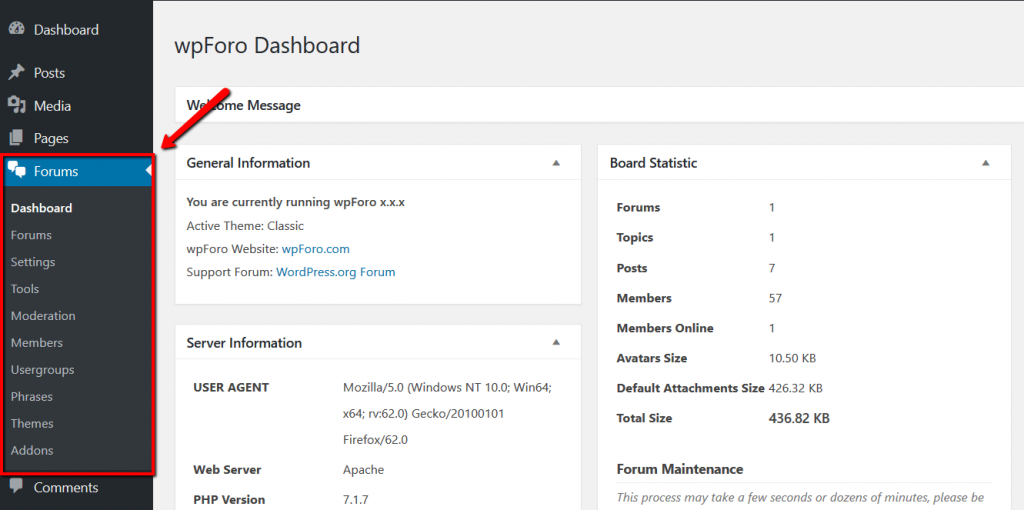Navigate in Dashboard to Plugins admin page, click on [add new] button and search for wpForo:
Then click on [Install Now] button, wait for installation. Once it’s completed click on [Activate] button.
Once wpForo is activated, it gets WordPress Users information and creates forum member Profile data automatically in database. However if there are more than 100 users in your database it ask you to do this step manually by clicking [Continue Synchronization >>] button. This extra step prevents processing timeout during plugin activation process. This process may take a few seconds or dozens of minutes, please be patient and don’t close this page. If you got Time-out error, just refresh the browser and wait again.
Sometimes a few users data are not synced because of damaged content in database. As a result this message-box will not disappear even after many time of clicking on [Continue Synchronization>>] button. It expects 100% synchronization to be automatically disappeared. In this case we recommend permanently disable this message in Dashboard > Forums > Features admin page using “Turn Off User Syncing Note” option.
After installation, activation and user profile data synchronization you’ll see “Forums” menu on Dashboard left sidebar. This is wpForo Settings menu.
How to Install a WordPress Plugin – Step by Step for Beginners