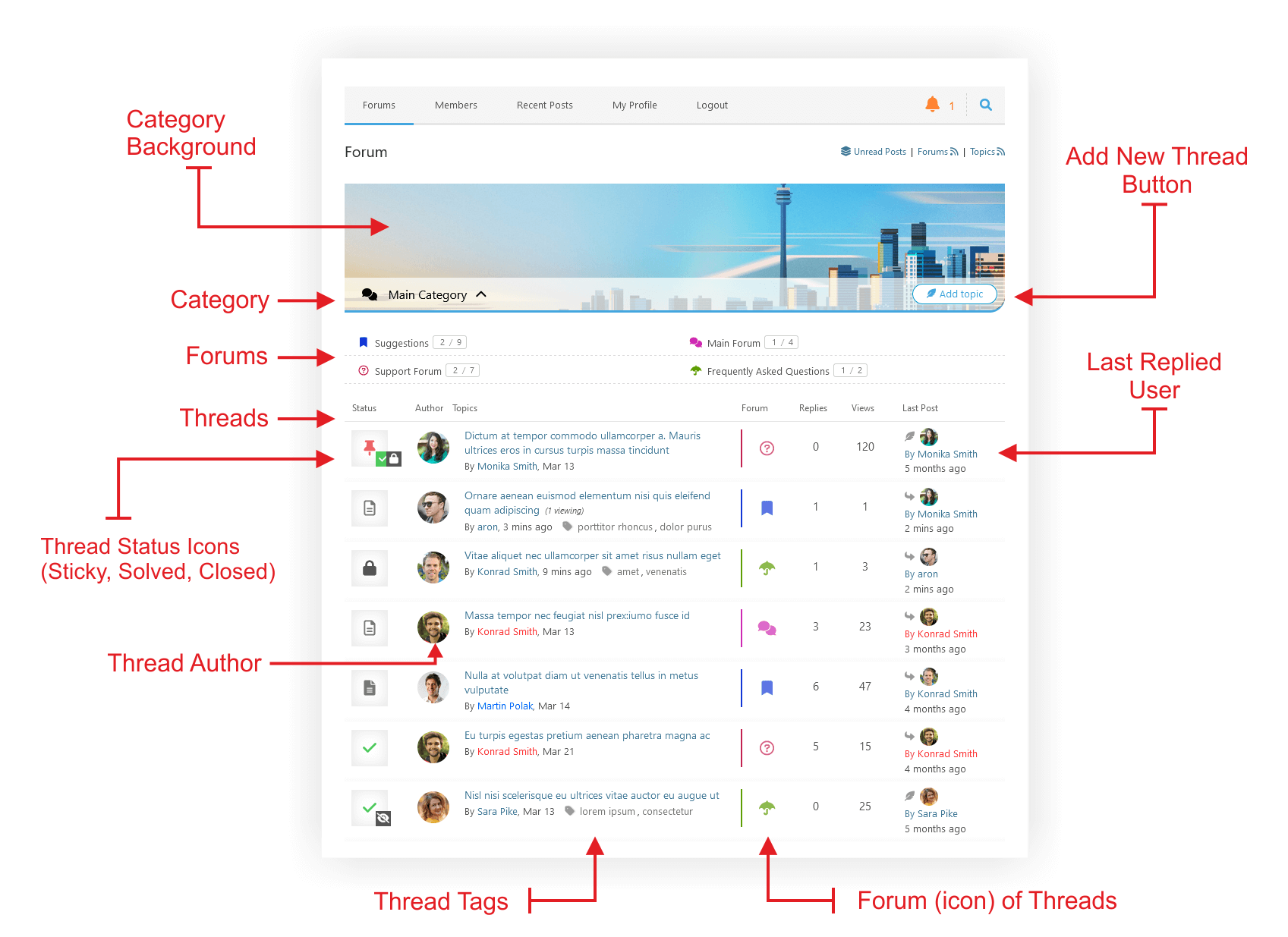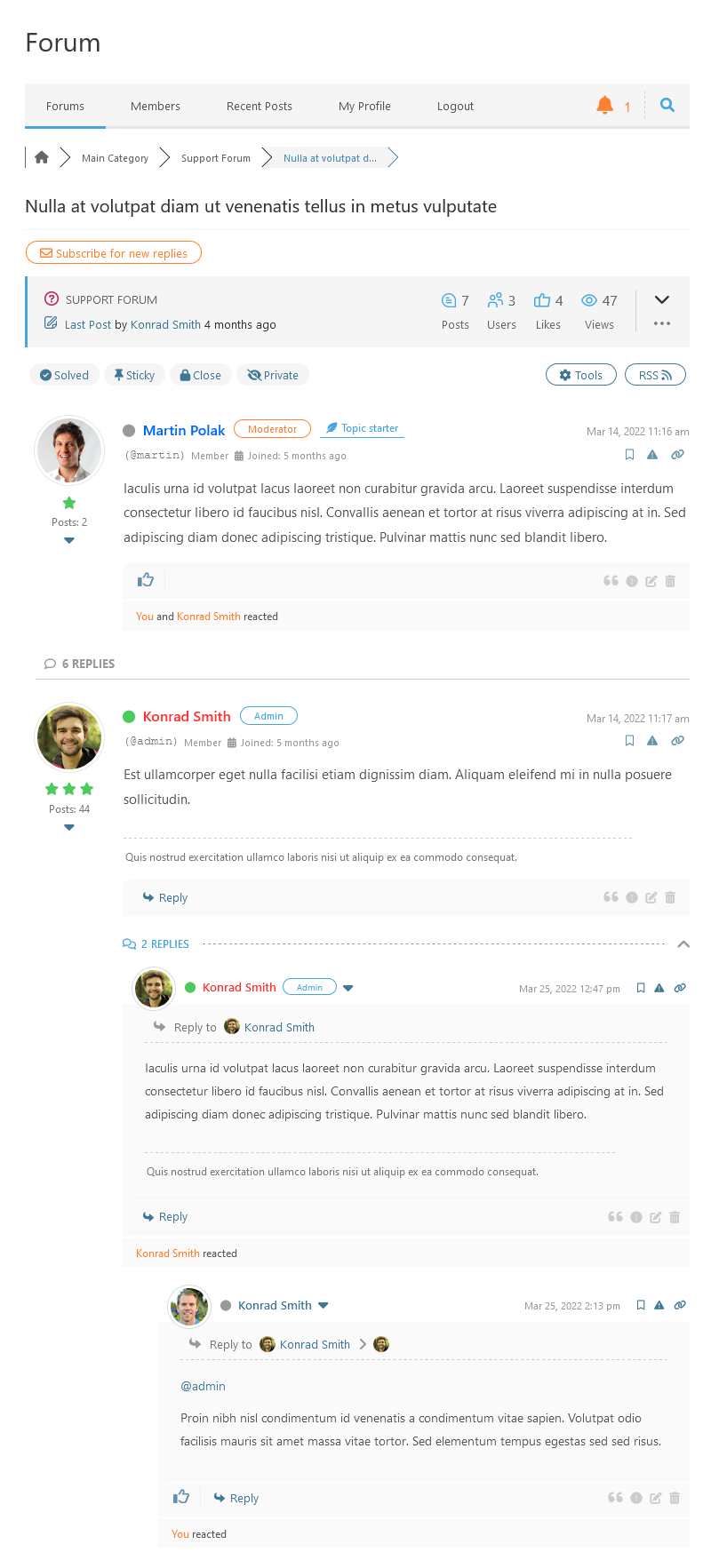You can set Threaded layout to any Category (forum extends category layout) using the corresponding option in Forum Edit screen:
Documentation: https://wpforo.com/docs/wpforo-v2/categories-and-forums/categories-and-forums/forum-layouts/
Threaded forum layout brings totally different forum experience. This is a new generation of forums and communities. You can use this layout for any kind of discussions, especially for support forums, support tickets, product reviewing discussions and thread oriented forums (small number of categories and forums, even just one forum). Below you can find more about main features of this forum layout.
View on Forum Home – Threaded Layout Category
- On forum home page under the threaded layout category it displays a list of all threads from all forums of that category.
- Under the threaded layout category, you also can open or collapse the list of all forums of that category.
- Allows to create a new thread on forum home page using [Add Topic] button located under the threaded layout category
- You can sort and filter listed threads by according ordering and filtering buttons
- Threads list is designed to display as much information as possible with a table layout under the threaded layout category
- AJAX based vertical pagination with – Load More Topics – button.
- All is made super responsive, adaptive to any screen and with modern smooth solutions.
Options to Manage Forums and Thread List on Forum Home
The options are located in wpForo > Settings > Display Forums admin page.
Documentation: https://wpforo.com/docs/wpforo-v2/settings/display-forums/
Thread View – List of Parent Posts and Nested Replies
The name of this layout says that topic posts are threaded and designed to display discussions based on post-replies hierarchical tree. This layout makes it easy to follow the discussion flow. Replies are nested from the left side, and you can see the current reply level. Also, you can see the whole thread of current reply with an informative schema (thread breadcrumb) in each one individually.
- Topics of threaded forum layout look like comments under a blog article. It keeps replies level depth and sequence.
- Parent posts have a different look, they are thread starters. Under each parent post you can see the number of replies and a toggle to collapse those.
- [Reply] button opens the reply editor right under the post you’re going to reply. It can be a simple text editor or visual rich editor. By default, it’s a visual editor like the main topic/post editor. You can manage reply editor type in wpForo> Settings > Posting & Editor Settings admin page.
- Post moderation buttons are located on the right side of the post footer area. They are presented with fade compact icons.
- On the head area of each reply you can see thread breadcrumb of current reply, it starts with “Reply to X” section. This displays the whole tree of replies. You can see user avatar of current thread starter at the end of this tree.
- Options to manage threads of this forum layout can be found in wpForo > Settings > Display Topics & Posts admin page.
Thread Managing Options
The options are located in wpForo > Settings > Display Topics & Posts and Posting & Editor Settings admin pages.
Documentations:
- https://wpforo.com/docs/wpforo-v2/settings/display-topics-posts/
- https://wpforo.com/docs/wpforo-v2/settings/posting-editor-settings/