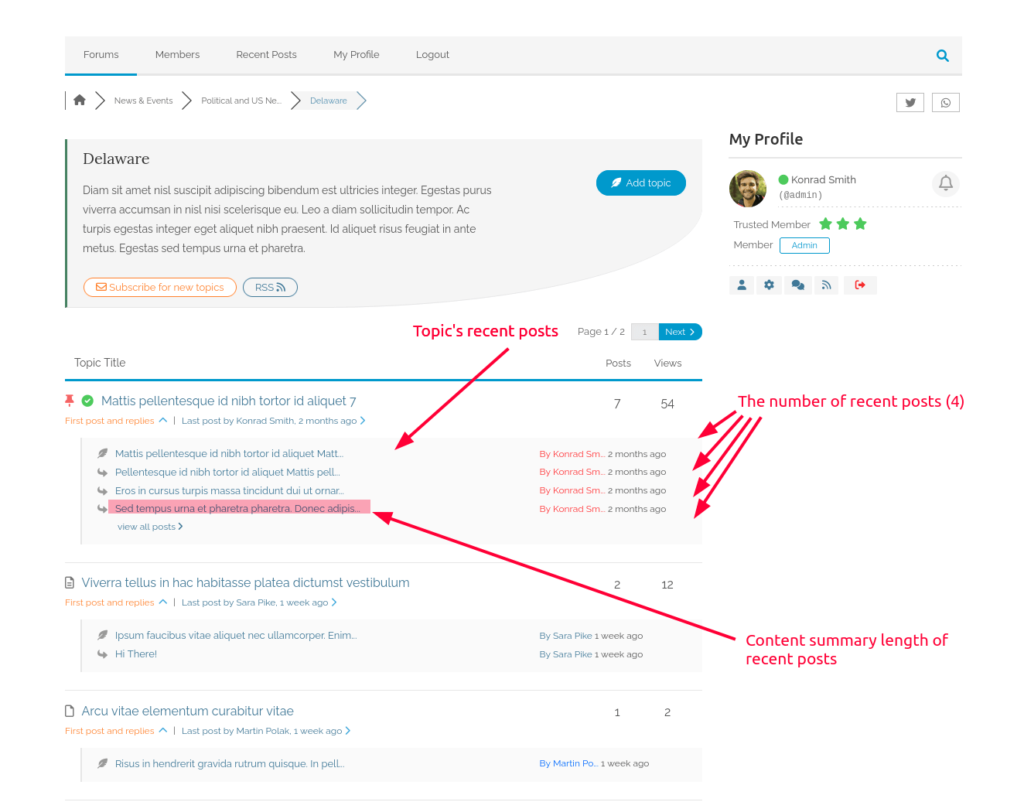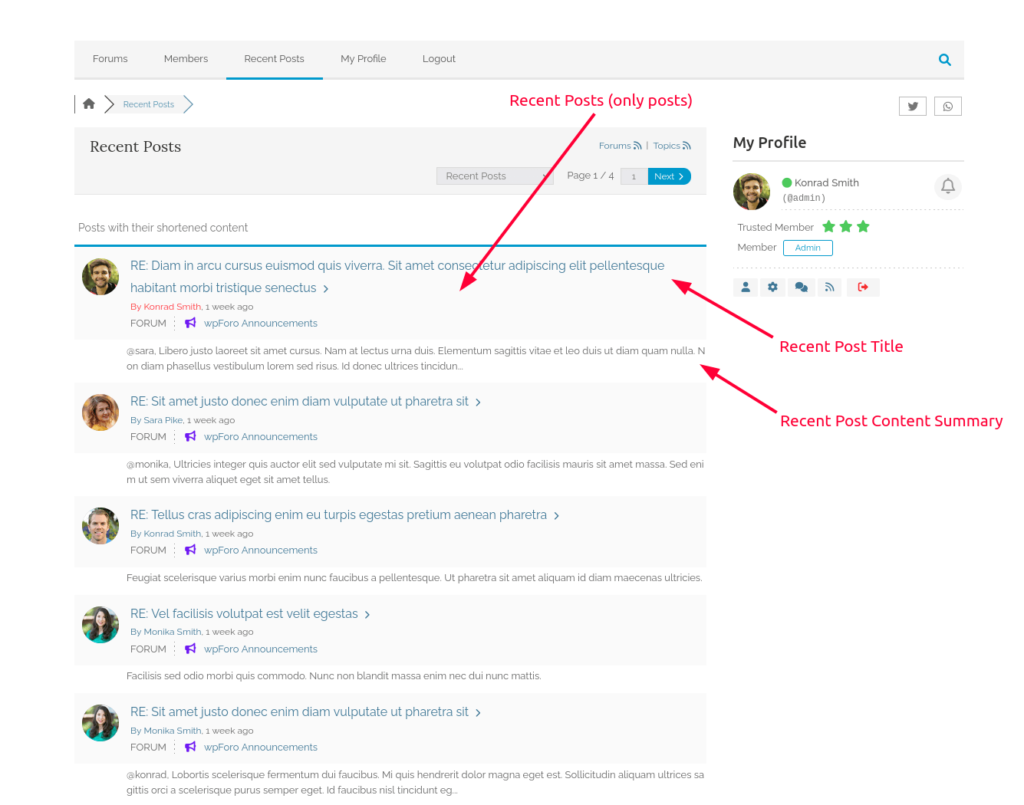This is the right place to manage topics and posts displaying options. Here you can manage the number of topics and posts per page, also you can display or hide recent posts under each topic in certain forum layouts. Some options are grouped by forum layouts.
This is a board specific setting page, if you have more than one board then you can find these settings under each dashboard menu of forum boards. For example, if you’ve created two forum boards “EN Forum” and “FR Forum”, then you’ll find the Display Topics & Posts settings of each board in the corresponding menu:
- Single Board Forum:
- Dashboard > wpForo > Settings > Display Topics & Posts
- Dashboard > wpForo > Settings > Display Topics & Posts
- Multi-Boards Forum:
- Dashboard > EN Forum > Settings > Display Topics & Posts
- Dashboard > FR Forum > Settings > Display Topics & Posts
- Dashboard > EN Forum > Settings > Display Topics & Posts
Extended Forum Layout
- Extended Layout – Recent posts: You can display or hide certain number of recent posts under topics.
- Extended Layout – Number of Recent posts: This option defines the number of recent posts to be displayed.
- Extended Layout – Recent Post Length: This option defines the recent topics title length.
Q&A Forum Layout
- Q&A Layout – Number of Answers per Page: This option defines the number of answers per page in the QA layout topics (questions).
- Q&A Layout – Number of Comments per Answer: This option defines the number of comments under each answer, other comments will be loaded when user clicks [Load more comments] button.
- Q&A Layout – Enable Comments on the First Post (question): This options lets users comments under the question (first post)
Note: The following two options have been moved to Settings > Posting & Editor Settings admin section:
- Q&A Layout – Display Answer Editor: This option allows disabling the answer editor under the topic and display [Answer] button directly on the First Post (question).
- Q&A Layout – Comment Form Type: This is a switcher between Text and Visual Editors for comments.
Threaded Forum Layout
- Threaded Layout – Number of Parent Posts per Page: Topics in threaded forum layout are nested with replies. The parent post is the first post of each nested sub-discussion. The post pagination in topics is based on the number of parent posts, in other words on the number of sub-threads. Using this option, you can control the number of sub-threads per page in topics.
- Threaded Layout – Replies Nesting Levels Deep: This option limits the nesting level of replies in each sub-thread of topics.
- Threaded Layout – First Post Reply Button: By default, the nesting replies are disabled for the first post, it’s only enabled for further posts. Using this option, you can enable it.
Number of Topics and Posts per Page
These are the topics and posts pagination options. Using these options, you can control the number of topics per page in the topic list and the number of posts per page in topics. The number of answers and parent posts in Q&A and Thread forum layouts can be managed separately using corresponding options in the same admin page.
Maximum Number of Search Results
This is the search limiting option. In most cases, there is no mean to overload memory and database to get more than a hundred search results.
Stick Topic’s First Post on Top for Certain Forum Layout
This option keeps the first topic post on top when you navigate through pages of that topic. You can manage this option by forum layouts.
Recent Posts Display Type
There are two types of displaying recent posts in the Recent Posts page. You can display recent posts with topics or only the posts. By default, the recent posts are displayed with topics.