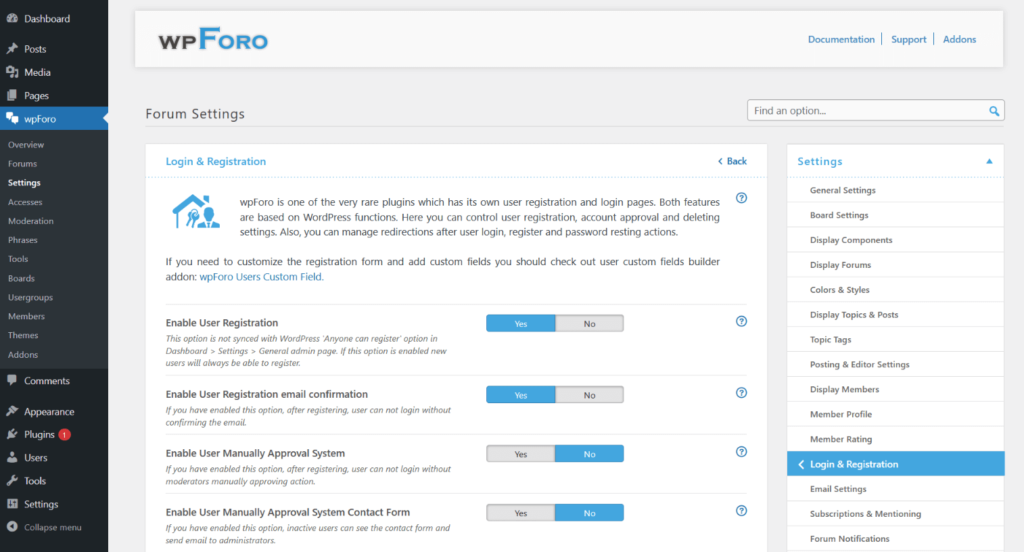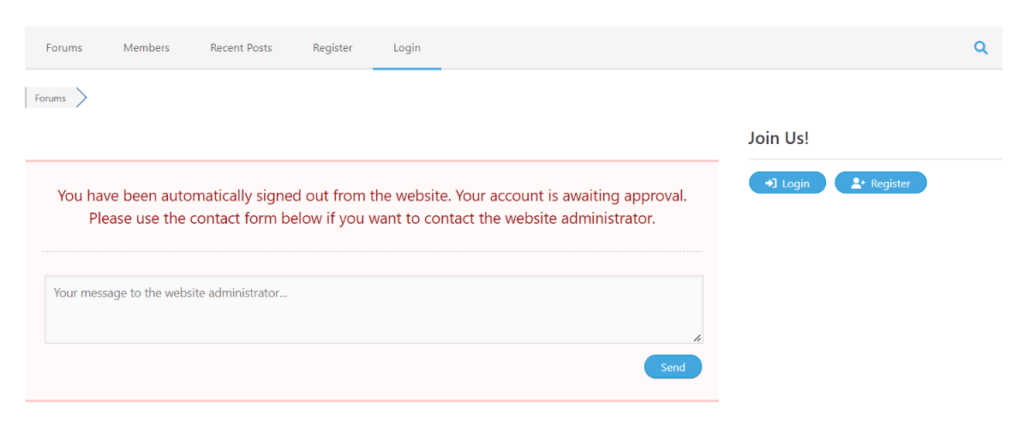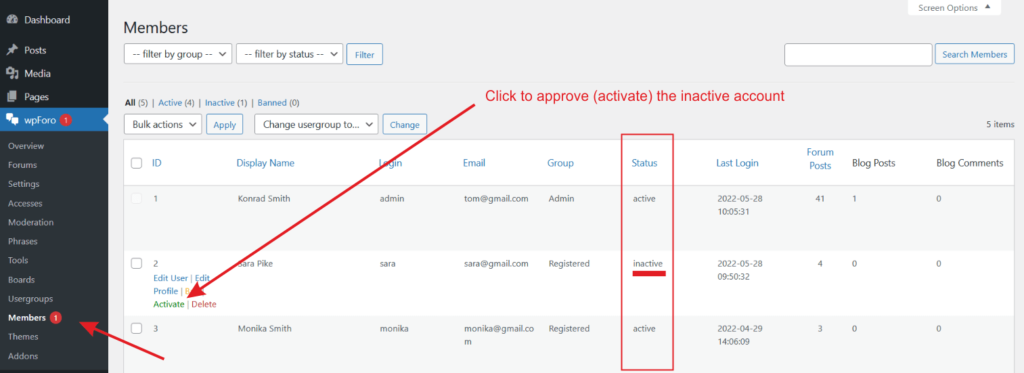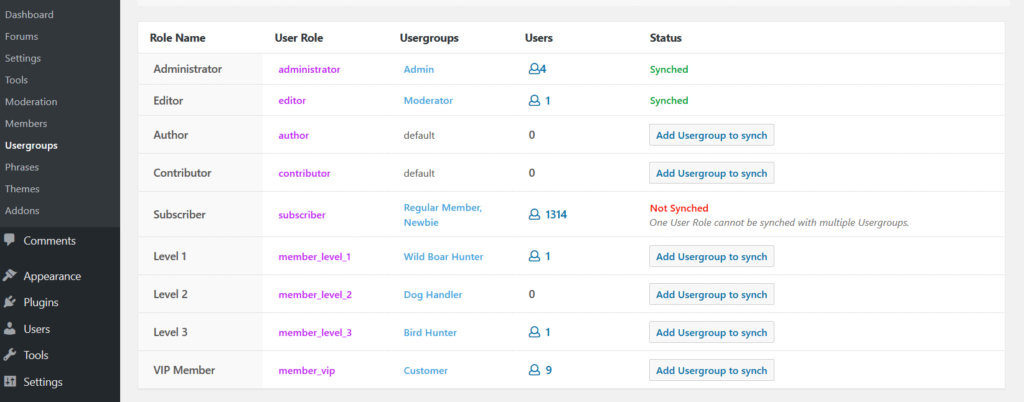wpForo is one of the very rare plugins which has its own user registration and login pages. Both features are based on WordPress functions. Here you can control user registration, account approval and deleting settings. Also, you can manage redirections after user login, register and password resting actions.
If you need to customize the registration form and add custom fields, you should check out user custom fields’ builder addon: wpForo Users Custom Field.
- Single Board Forum: Dashboard > wpForo > Settings > Login & Registration
- Multi-boards Forum: Dashboard > wpForo > Settings > Login & Registration
Enable User Registration
This option is not synced with WordPress ‘Anyone can register’ option in Dashboard > Settings > General admin page. If this option is enabled, new users will always be able to register.
The default path of the registration page is /sign-up/, so you can open the page if you’re not logged-in calling www.example.com/sign-up/ URL. You can change the registration page path in Dashboard > wpForo > Settings > General Settings admin page.
Enable User Registration email confirmation
If you have enabled this option, after registering, users can not login without confirming the email. They should click the link in the confirmation email, then set their account password, and then they’ll be able to login. If this option is disabled, the “Password” field will be displayed on the registration form.
Problems with User Registration Email?
Please read all points mentioned in this FAQ topic: https://wpforo.com/community/faq/problems-with-user-registration-email/
Enable User Manually Approval System
Starting from wpForo 2.0.0 website administrator can manually approve each user registration. Users will not be able to login if they are not approved. Even if the user confirms his/her registration via email, he/she will be logged-out after each login attempt until the account is not approved by the administrator.
If the next “Admin Contacting Form under the <Awaiting approval> Message” option is enabled, users will be able to send some message to the website administrator:
The number of inactive users will be indicated on wpForo Menus. You should navigate to Dashboard > wpForo > Members admin page to approve (approve) new registered users.
Role-Usergroup Synchronization
Keep enabled this option to sync WordPress User Roles with Forum Usergroups. This connection allows to automatically change Usergroup of a user when his/her User Role is changed by administrators or by membership plugins. In other words, this option allows managing Usergroups based on Users Roles, thus you can directly control users forum accesses based on Users Roles. If this option is turned off, User Roles don’t have any affection to users forum accesses, they are only controlled by forum Usergroups.
You can manage User Role (WordPress) and Usergroup (wpForo) synchronization in Dashboard > wpForo > Usergroups admin page:
Note: The [Synchronize] button changes all users Usergroups according to the Users Roles. For example, if you select “Contributor” Role for “Registered” Usergroup, all users with “Contributor” Role will get “Registered” Usergroup in forum. The synchronization process may take a few seconds or dozens of minutes, it depends on the number of users. Please be patient, don’t close this page and wait until the progress counter says 100% completed.
In the table above (Usergroups) you can see the list of all available forum Usergroups. The first column of this table displays selected User Roles which are synced with certain Usergroup. However, some User Roles are still not synced with any Usergroup of your forum. You can find not-synced User Roles in the table below (User Roles). If you use any of these not-synced User Roles and you want to grant some forum accesses to users of these User Roles, you should create new Usergroups for each of them. Once a new Usergroup is created, you should use the [Synchronize] button in the table above to synchronize User Roles with new Usergroups.
User Delete Method
This setting allows choosing which method to use when user delete action comes.
- [Soft] option will not remove any content this user has already created. It’ll only remove the user with all account information. The posts’ author name will be changed to “Anonymous ID”. Thus, the user will be renamed in topics, the username on all of their content will be changed which will anonymize their content to comply with the user’s erasure rights under GDPR rules. The user’s nickname may still appear in quoted content.
- [Hard] option will remove the user data and any content this user has already created.
IMPORTANT: This option works for all front-end user deleting requests. wpForo 2 comes with [Delete Account] button in users’ profile page, so users can delete their account whenever they want. The deleting process will be done according to the option you’ve selected for “User Delete Method”.
Custom Authorization URLs
Use this option only if you have set other pages for authorization. wpForo doesn’t change its own URLs, these options are only for other plugin compatibility. For example, if you use BuddyPress or Ultimate Member plugin you can set these values:
- Login URL: /login/
- Register URL: /register/
Also, please read this support topic related to Lost Password URL. Typical issue: https://wpforo.com/community/problem-and-bug-reports/lost-your-password-bug/