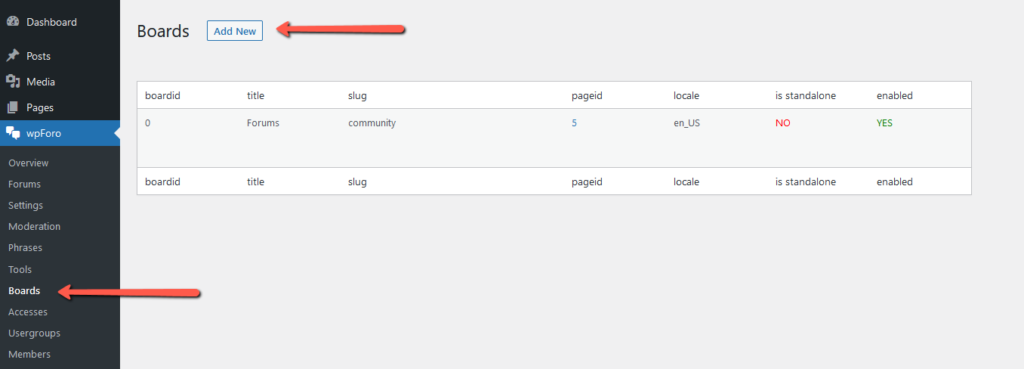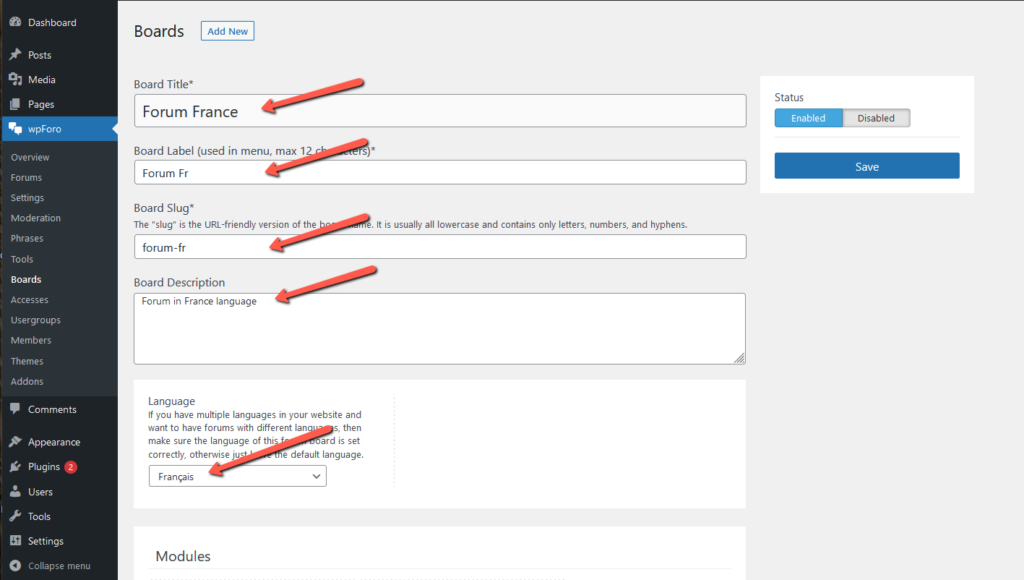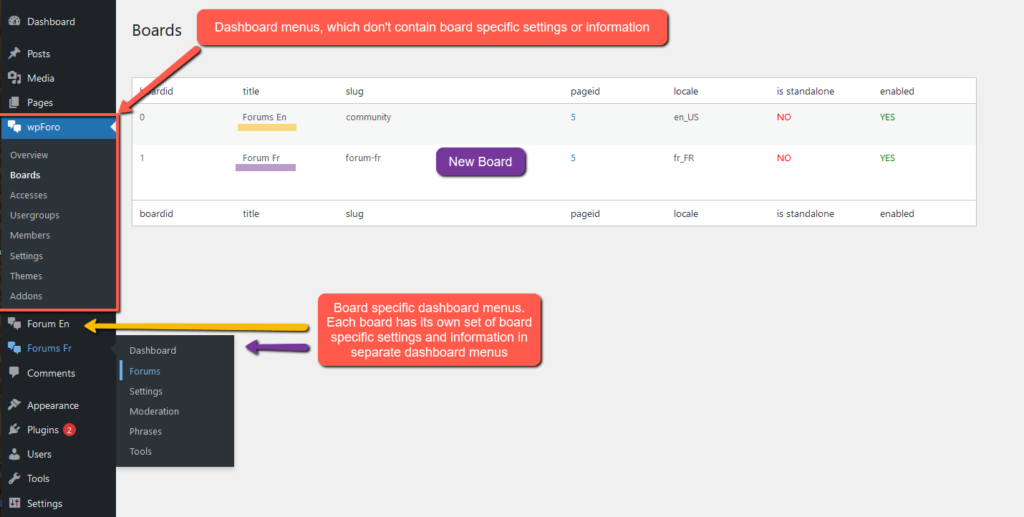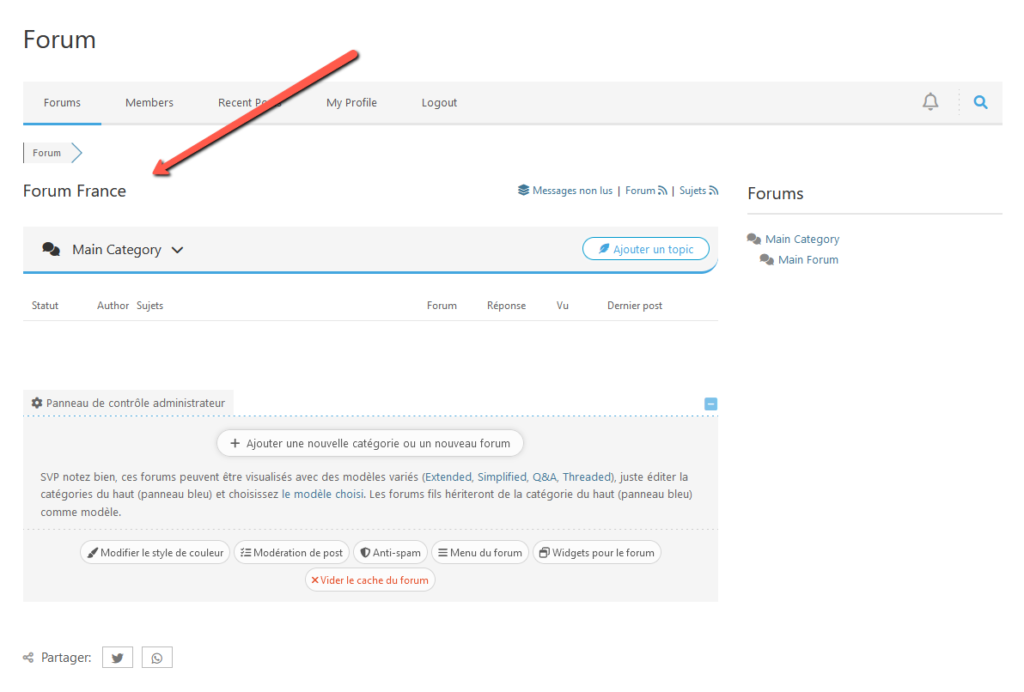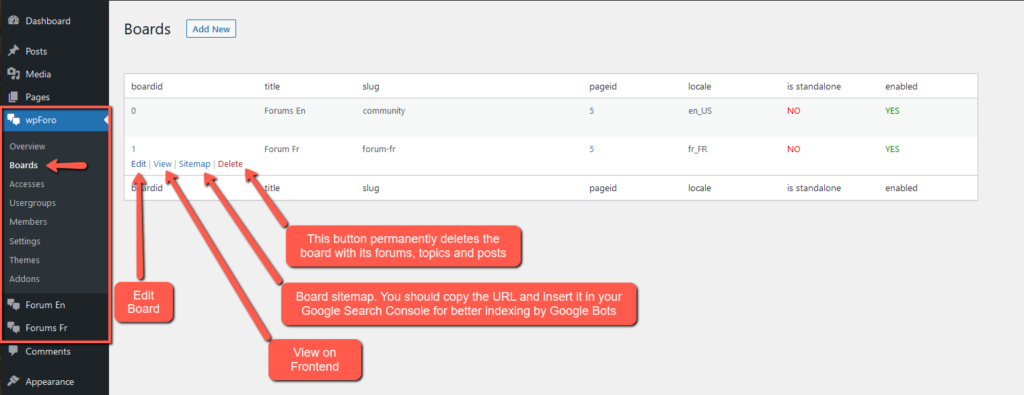Starting from wpForo 2.0.0 you can have more than one forum page in your website. The forum pages are called Boards they are not regular pages, they are separate discussion boards with their own language, dashboard settings, front-end sidebar and path. So Boards allows you to have multiple and fully separate discussion boards in the same WordPress website. However, users are not separated because users are registered and handled by WordPress core. All users have access to all forums of all boards, unless you’ve made some changes in forum access settings. You can make any forum of any board as private for certain usergroups, here is a good instruction: https://gvectors.com/how-to-set-up-private-forum/
Creating a New Board
As it’s explained above, Boards are not Forum Categories. You’re about to create a new separate discussion board in your website. Again, please note that boards are separate forum pages, you can use them if you want to have more than one forum in your website. Also, you can use boards to create separate forums for different languages. If you want to add a new category or forum, please use the Forums menu under the menu section of existing discussion boards.
To create a new board, you should navigate in Dashboard to wpForo > Boards admin page and click the [Add new] button:
Fill and select your preferred values for following fields:
- Board Title: The new discussion board title which will be displayed on the forum header section
- Board Label (used in menu, max 12 characters): This is used in dashboard menu. As it’s already mentioned above, all boards have their own settings in dashboard and the dashboard menus will be grouped under the Board Label.
- Board Slug: The “slug” is the URL-friendly version of the board name. It is usually all lowercase and contains only letters, numbers, and hyphens.
- Board Description: This is used in the forum SEO meta tags.
- Language: If you have multiple languages in your website and want to have forums with different languages, then make sure the language of this forum board is set correctly, otherwise just leave the default language.
Then enable/disable modules and addons you want to be active for the new discussion board and save it. Once the new board is created, you’ll see lots of changes in the Dashboard menus. There will be three sections:
- wpForo: These menus are general for all boards, hey contains settings and information for all boards, for example members are general for all boards and all members related settings can be found here.
- Forum (En: default): The default forum board settings
- Forum Fr: Just created forum board settings
Now you have two separate discussion boards in your website, this is called multi-board, they are available with different URL path. The URL path is the Board Slug you’ve set while creating a new board, so the forum URLs will be:
- Default Forum: example.com/community/
- France Forum: example.com/forum-fr/
Managing Boards
wpForo Dashboard menus are different for single board and multi-board mode. if you have only one board, then the dashboard menus are grouped under the wpForo label, and you can find a Board sub-menu to manage them:
If you have more than one board, then the dashboard menus are changed as it’s shown above. Each board has its own set of menus, and there is also a general menu set on the top of all board menus with wpForo label to manage general settings. You can find the Boards menu under the wpForo section and manage all boards: