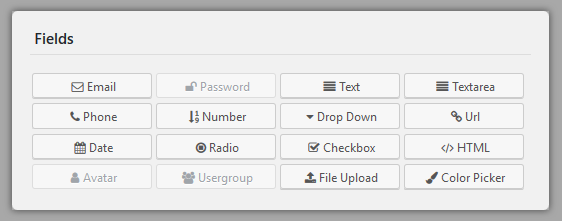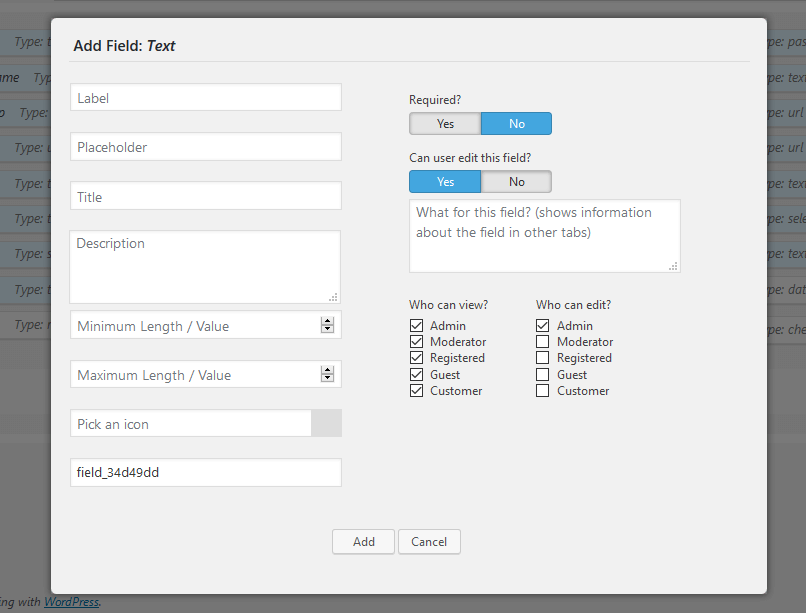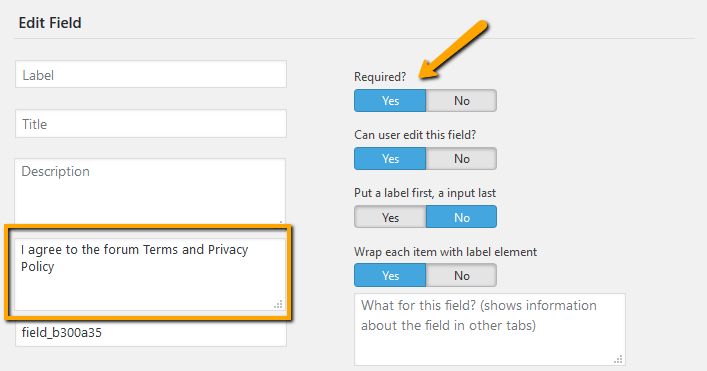wpForo User Custom Fields addon allows you to create different types of custom fields. Current available field types: Text, Email, Phone, Url, Date, Color Picker, Number, Password, Drop Down, Radio, Checkbox, Textarea, File Upload, Avatar, Usergroup, HTML.
When you create a custom field you set field options in field settings area. There are general options for all fields and field type specific options. Below you see general options with quick description:
Set custom field options:
- Label – Field Label
- Placeholder – The placeholder attribute specifies a short hint that describes the expected value of an input field (e.g. a sample value or a short description of the expected format). The short hint is displayed in the input field before the user enters a value.
- Title – This attribute specifies extra information about field. The information is most often shown as a tooltip text when the mouse moves over the element.
- Description – This is a small description about information you should insert in this field. Description is displayed under field with small font size.
- Max/Min length/value – The max/min attribute specifies the maximum and minimum value for a field. For text fields it specifies the maximum length of inserted string.
- Icon – A font-awesome icon, which is displayed on left side of each field.
- Required – Whether this field is required or not.
- Can User Edit – This option allows user to edit this field value in own My Profile > Account page. If this option is set “No” only field value will be displayed on Account edit form, there will not be text editor field to change the field value.
- Admin note – Small note about this field (help information for admins)
- Who can view? (View permission for certain usergroup)
- Who can edit? (Edit permission for certain usergroup)
Text, Email, Phone, Url, Date, Color Picker, Number.
These fields are simple text fields with according (email, url, etc…) data validation. They don’t have specific options, all is described above.
Field Type – Password
This is a multi-functional field. It’s a default field and already included in Registration and Account Settings form. On registration form it’s displayed as two fields (Password and Password Confirmation):
On Account Settings page it’s displayed as three fields (Old Password, New Password, Password Confirmation):
This modification is done automatically based on current page template. You don’t need to do extra configuration. On both forms this field can not be deleted and inactivated. You only can change Label, Title, Description and other general and specific options.
Note: By default there is a Password field in field list. You cannot add more than one password field to the same form, thus this field type is inactive.
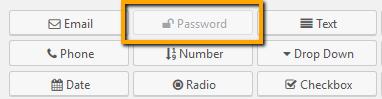
Field Type – Drop Down
Allows to create dropdown field on all forms. Besides all general options, this field type has two specific options:

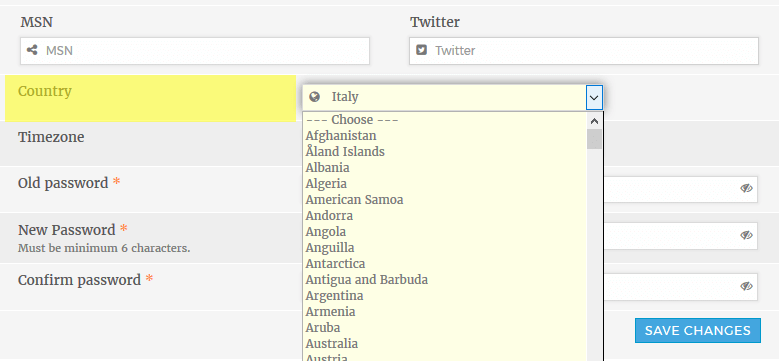
- Values – this is the place where you should insert dropdown options/values. They should be inserted one per line.
- Is multichoice? – If this option is set Yes, the field will look like and enlarged dropdown menu which allows you select more than one option using Ctrl + Mouse Left Click button.
Field Types – Radio and Checkbox
The radio field type provides radio buttons to select different options. You can only select/check one option. If the field has a saved value this is selected when the page is first loaded. If not, no value is selected.
The checkbox field type provides a single or multiple buttons to select different options. You can select/check more than one option. If the parameter has a saved value this is selected when the page is first loaded. If not, no value is selected.
Besides all general options, radio and checkbox field types have three specific options:
- Values – this is the place where you should insert options/values. They should be inserted one per line.
- Put a label first, a input last
- Wrap each item with label element
Radio Checkbox
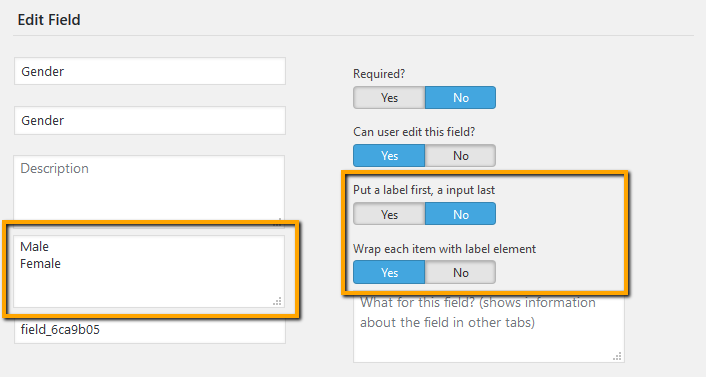

Tips: If you want to create a single checkbox option like [ ] “I agree to the forum Terms and Privacy Policy“. You should leave empty Label and insert the text in Values textarea. Also don’t forget to set it as required if it’s an agreement.
Field Type – File Upload
Adds a file uploading field. Besides all general options, radio and checkbox field types have three specific options.
- Upload file max size in MB – You can not set this value more than “upload_max_filesize” and “post_max_size” displayed below this option. If you want to increase server parameters please contact to your hosting service support.
- Comma separated file extensions – Below are the save file types you can insert in this field:
jpg, jpeg, jpe, gif, png, bmp, tiff, tif, ico, asf, asx, wmv, wmx, wm, avi, divx, flv, mov, qt, mpeg, mpg, mpe, mp4, m4v, ogv, webm, mkv, 3gp, 3gpp, 3g2, 3gp2, txt, asc, c, cc, h, srt, csv, tsv, ics, rtx, css, htm, html, vtt, dfxp, mp3, m4a, m4b, ra, ram, wav, ogg, oga, mid, midi, wma, wax, mka, rtf, js, pdf, class, tar, zip, gz, gzip, rar, 7z, xcf, doc, pot, pps, ppt, wri, xla, xls, xlt, xlw, mdb, mpp, docx, docm, dotx, dotm, xlsx, xlsm, xlsb, xltx, xltm, xlam, pptx, pptm, ppsx, ppsm, potx, potm, ppam, sldx, sldm, onetoc, onetoc2, onetmp, onepkg, oxps, xps, odt, odp, ods, odg, odc, odb, odf, wp, wpd, key, numbers, pages.
Field Type – Avatar
This is a default field and used in Account Settings form. This field is a package of avatar type options.
Note: By default there is an Avatar field in field list. You cannot add more than one avatar field to the same form, thus this field type is inactive.
Field Type – Usergroup
This field is used in Account Settings form by default (in this page it’s only available for forum administrators). However you can use it for Registration and Member Search forms.
Using Usergroup field in Registration Form
Started from wpForo 1.4.0 you can change default Usergroup for new User registration in Dashboard > Forums > Usergroups admin page. However if you add a Usergroup field in Registration form, new users will be able to choose their group to get access to according Forums and Topics. The Usergroup field is a dropdown menu which should include non-admin and non-moderator Usergroups. You can choose included Usergroups in field settings:
IMPORTANT – Please never include Admin and Moderator Usergroup in this field for Registration Form. This will allow users register as administrator and moderators.
Field Type – HTML
This is not a field element for data inserting. This creates a HTML area in forms. You can write any HTML code you want and display it with other fields. For example if you want to group fields with separators or with some text blocks you can create HTML fields (with HTML code) and put between regular fields you want.