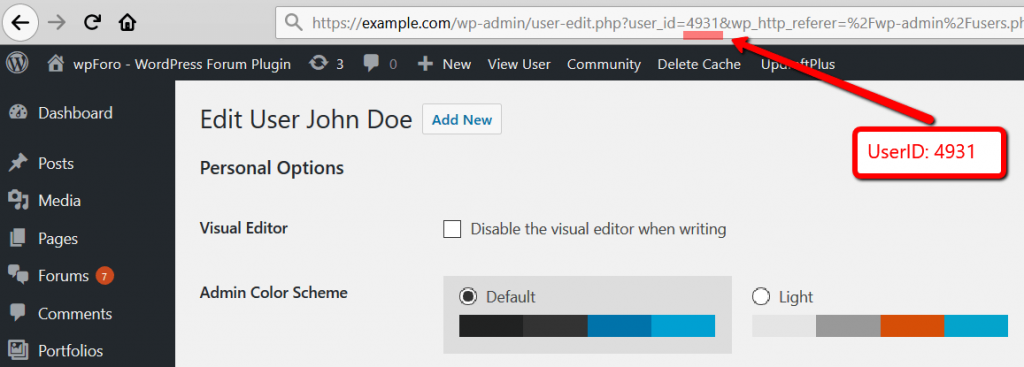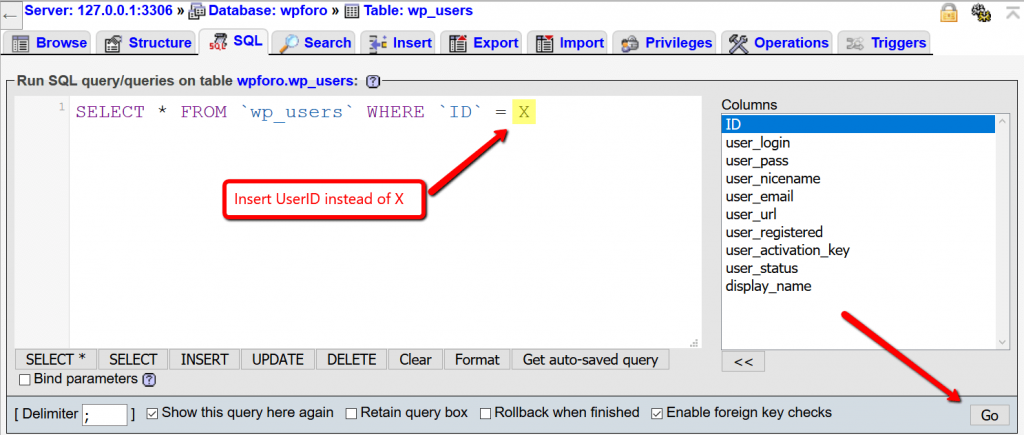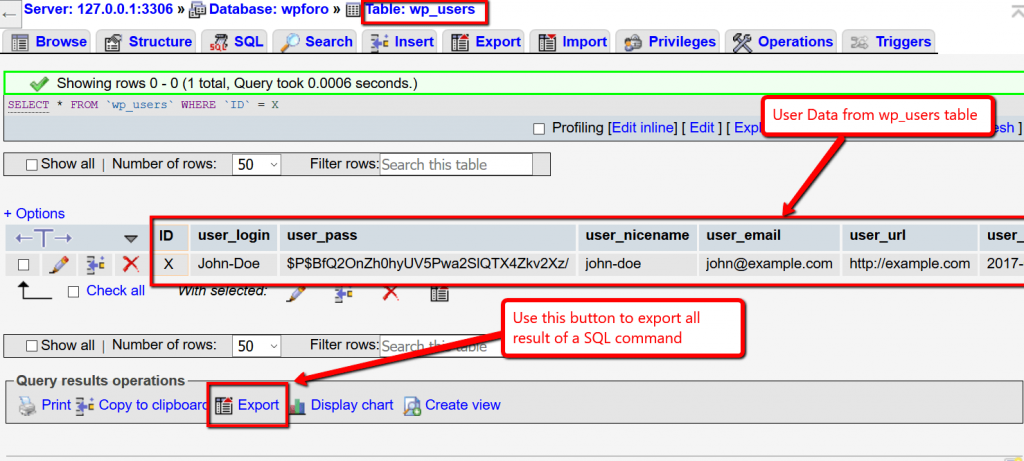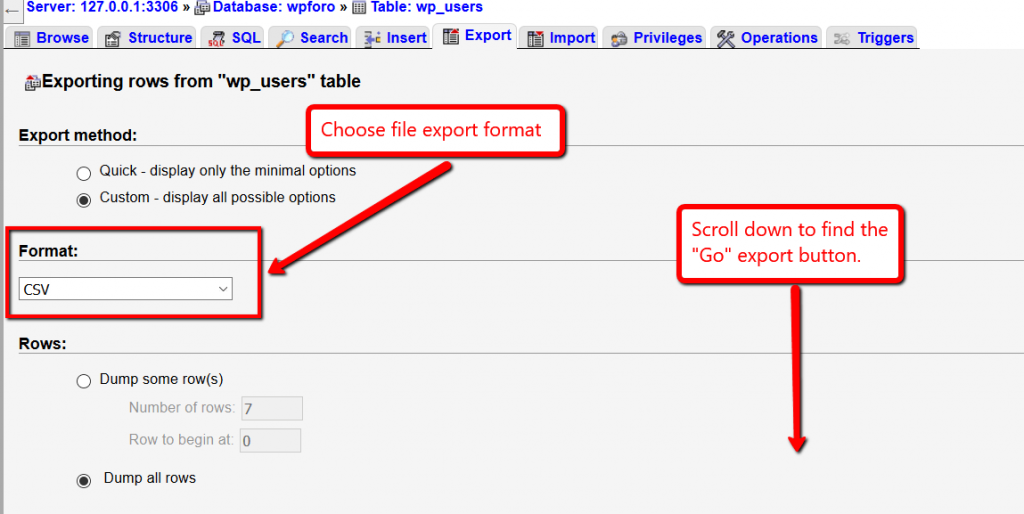The right to data portability allows individuals to obtain and reuse their personal data for their own purposes across different services. It allows them to move, copy or transfer personal data easily from one IT environment to another in a safe and secure way, without hindrance to usability (Article 20).
The right to data portability only applies:
- to personal data an individual has provided to community;
- where the processing is based on the individual’s consent or for the performance of a contract; and
- when processing is carried out by automated means.
wpForo 1.4.8 version comes with built-in Forum Privacy Policy simple text (template). In case you enable forum privacy policy you become responsible to this privacy policy, you should make sure it suits your community privacy policy. For the “GDPR – Right to data portability” compliance you should also check and edit if it’s necessary the #3.4 section with sub-sections.
Export Data with phpMyAdmin
phpMyAdmin is a free database manager tool available in almost all hosting services. Using this tool you can execute SQL commands described below to export user specific data from your community. More info about phpMyAdmin: https://www.google.com/search?q=what+is+phpMyAdmin
1. Export User Profile Data
Step 1.1 – Find UserID you want to export. Search the user by name or email in Dashboard > Users admin page. Edit the the user and find the ID in browser address bar URL: https : // example.com /wp-admin/user-edit.php?user_id=4931&wp_http_referer…
Note: the 4913 is just an example, please don’t use this, unless this really matches to the user id you’re exporting!
Step 1.2 – Export data from wp_users table
Open phpMyAdmin of your hosting service, navigate to your website database, click on SQL tab and execute the SQL command below (please make sure the red marked table prefix wp_ matches your database table prefix, if it doesn’t please change it). Replace X with the User ID you found in Step 1.1
SELECT * FROM `wp_users` WHERE `ID` = X
Click on Export button below:
Select the export file format and export user data to your local computer.
Step 1.3 – Export data from wp_usermeta table
Please follow to exact the same instruction mentioned in Step 1.2, just change the SQL command to this:
SELECT * FROM `wp_usermeta` WHERE `user_id` = X
Replace X with the User ID you found in Step 1.1 . Check the exported result and make sure you don’t provide confidential information, which is not related to the user. You should always check the exported content before providing it to user.
Important: We can’t guarantee that this SQL command only exports user specific data. The wp_usermeta table is used by many plugins and other plugins may store non-user specific and confidential data.
Step 1.4 – Export data from wp_wpforo_profiles table
Please follow to exact the same instruction mentioned in Step 1.2, just change the SQL command to this:
SELECT * FROM `wp_wpforo_profiles` WHERE `userid` = X
Replace X with the User ID you found in Step 1.1 . Check the exported result and make sure you don’t provide confidential information, which is not related to the user. You should always check the exported content before providing it to user.
2. Export User Created Content
Step 2.1 – Export user topics from wp_wpforo_topics table
Please follow to exact the same instruction mentioned in Step 1.2, just change the SQL command to this:
SELECT * FROM `wp_wpforo_topics` WHERE `userid` = X
Replace X with the User ID you found in Step 1.1 . Check the exported result and make sure you don’t provide confidential information, which is not related to the user. You should always check the exported content before providing it to user.
Step 2.2 – Export user posts from wp_wpforo_posts table
Please follow to exact the same instruction mentioned in Step 1.2, just change the SQL command to this:
SELECT * FROM `wp_wpforo_posts` WHERE `userid` = X
Replace X with the User ID you found in Step 1.1 . Check the exported result and make sure you don’t provide confidential information, which is not related to the user. You should always check the exported content before providing it to user.
Step 2.3 – If you’ve installed wpForo Private Messages addon, you can export users private messages from wp_wpforo_pms table
Please follow to exact the same instruction mentioned in Step 1.2, just change the SQL command to this:
SELECT * FROM `wp_wpforo_pms` WHERE `fromuserid` = X
Replace X with the User ID you found in Step 1.1 . Check the exported result and make sure you don’t provide confidential information, which is not related to the user. You should always check the exported content before providing it to user.